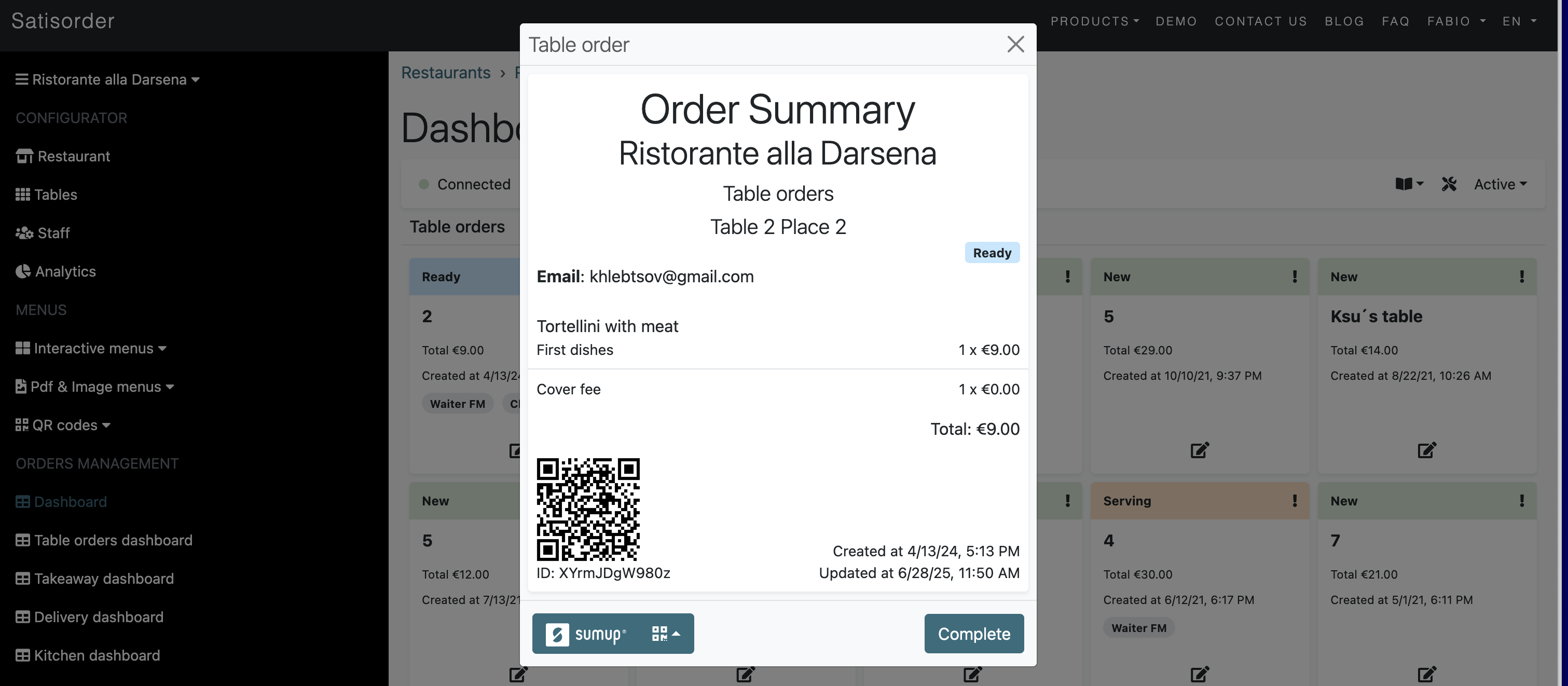Satisorder

3. On the Your Affiliate Keys page, create your Application ID — for example, "my-restaurant" or "satisorder-merchant". Then, copy the Application ID and Affiliate Key.

4. Navigate to your Satisorder restaurant page and click the "Add SumUp Payment" button.

5. Paste the Application ID and Affiliate Key into the form, then save the changes.

## How It Works? Once the integration is complete, a SumUp button will appear on the order page in your Satisorder Dashboard. Simply click the button, and the SumUp app will open with the order amount pre-filled. From there, you can choose to accept payment via Card Reader or Payment Link — it’s fast, easy, and secure.